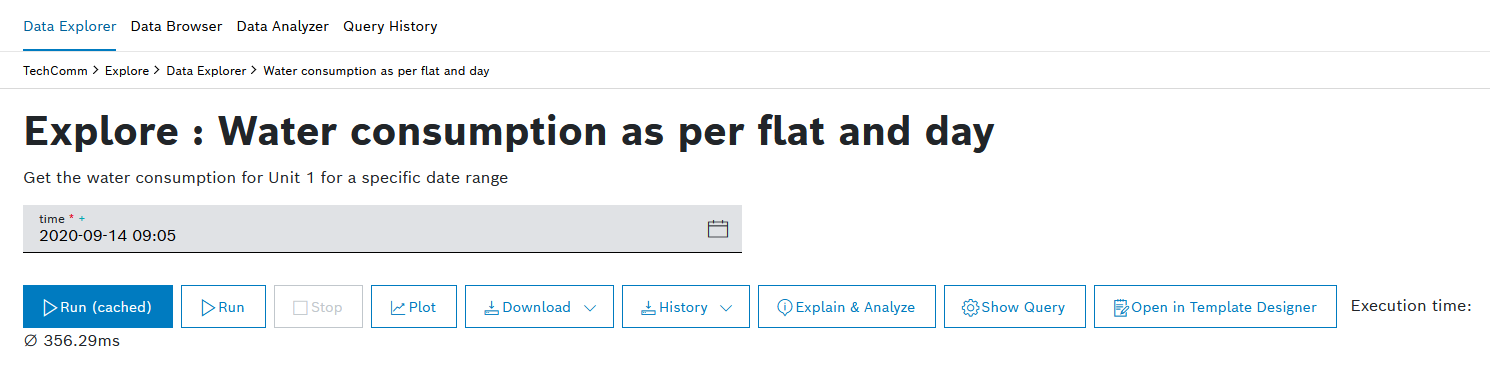In the Template Runner, the result of a query template can be downloaded in JSON or CSV format.
Prerequisites
You have created at least one query template in the Template Designer, refer to Creating a query template.
Proceed as follows
In the Data Explorer, select the desired query template whose result shall be downloaded.
→ The Template Runner is displayed.You can also download the query result after you have created the query template in the Template Designer. The Template Runner will be displayed underneath.- Click the Download button.
- Select JSON or CSV.
→ The JSON file is downloaded immediately.
→ If you selected CSV, the CSV Download Options dialog is displayed, refer to the Configuring the download setting section below.
Configuring the download setting
- Select a download setting.
- Default (RFC 4180)
The export is comma-separated. - Excel DE
The export is tab-separated.
- Default (RFC 4180)
- Optionally, click the Customize button to create your own download setting.
- Make your changes to the current download settings.
- Click the Save as button to save the changes as a new download setting.
- In the Add New Download Setting dialog, enter a name in the Name of the Download Setting field.
→ The download setting is added to the already existing download settings.
- Make your changes to the current download settings.
- Click the Download button to download the CSV file.
→ The CSV file is downloaded.
In order to mitigate the risk of CSV injection where formulas are injected into a generated file that is downloaded by a user, the CSV download provides basic countermeasures against it.
At the beginning of a line, the following signs are prepended with a single quote ('):
Equals(=), Plus(+), Minus(-), At(@), Tab, Carriage return, Comma (,), and Semicolon (;)
We would like to point out that this is not a vulnerability of Bosch IoT Insights but rather an issue of the application opening the CSV file.