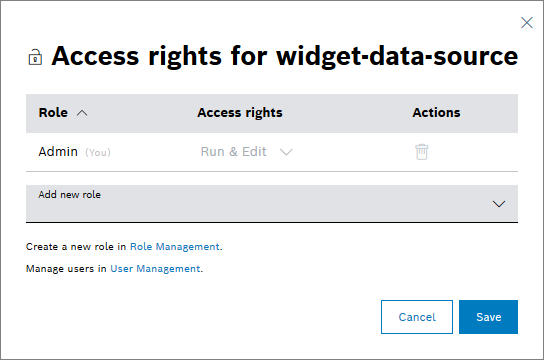You can manage the access rights of each query template for each user role. This is especially important if you want to share query templates and use them as data source for widgets.
To manage the users in your Bosch IoT Insights project, refer to the Users chapter.
Proceed as follows
- Open the query template you want to manage the access rights of.
- Click the Access rights button.
→ The Access rights for <query template> dialog is displayed. - To edit the access right of a user role, click the drop-down list in the Access rights column.
- Run only: The user whose user role has Run only permission is able to run the query template.
Run& Edit: The user whose user role has Run & Edit permissions is able to run, view, modify, and remove the query template.
The user with the admin user role always has Run & Edit permissions. This cannot be changed.
- To add a new user role to the query template, click the Add new role drop-down list.
- Select the user role you want to add.
→ The user role is added to the list. - In the Access rights column, select the permission for the user role.
- Select the user role you want to add.
- To remove a user role, click the Remove icon .
→ The user role is removed from the list. - Click the Save button.
→ The access rights for the query template have been updated.