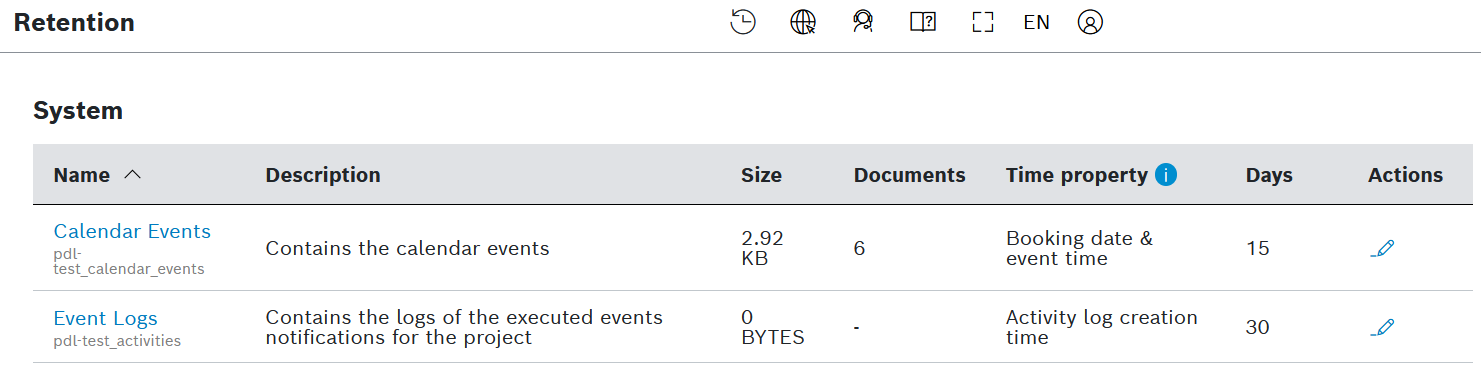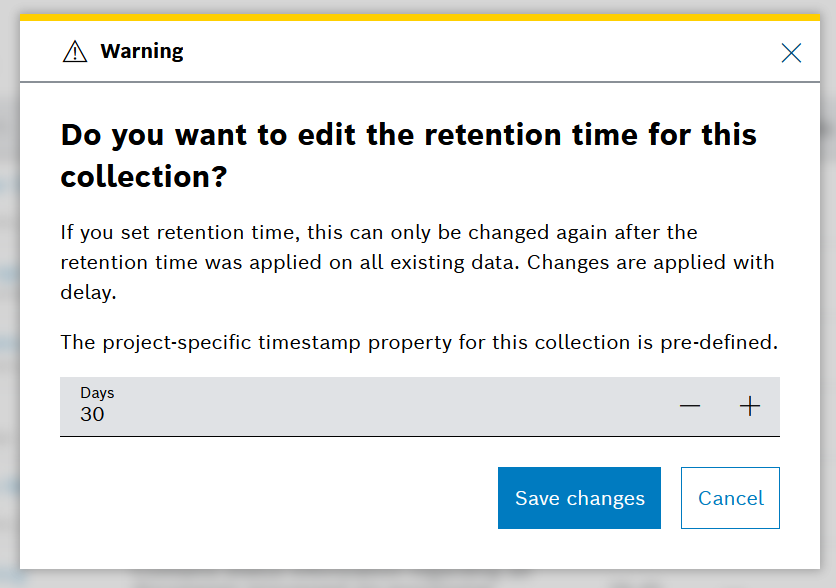The Retention menu displays different collections grouped in categories such as Processed Data, System, Thing history, and User Management, along with their log retention times.
Proceed as follows
On the left navigation, expand the Admin menu and select Retention.
→ The Retention menu item is displayed.
Prerequisites
To execute the following actions, you have to be assigned to the Admin role or higher.
Configuring the log retention time for a Processed Data collection
You can configure the retention time for processed data collections in days for a specific time property path.
You can only configure one retention time for a processed data collection.
Proceed as follows
- Click the edit icon in the line of the collection you want to change the retention time of.
→ The corresponding dialog opens. - In the Time Property Path field, enter the path of the time property for which you want to set the retention time, e.g.
metaData.receivedAt. In the Days field, enter, decrease, or increase the number of days.
The minimum retention time is one day.
- Click the Save changes button.
→ The retention time has been saved.
To change the time property path, delete the existing retention time index and add a new retention time.
The time property path cannot be changed for time series collections.
If you adjust a retention time, the change is applied with delay.
Deleting the log retention time for a Processed Data collection
When deleting the retention time of a processed data collection, the whole index will be deleted. An exception are time series collections, where only the retention time will be deleted.
Proceed as follows
Click the delete icon in the line of the collection you want to remove the retention time of.
→ The corresponding dialog is displayed.Click the Delete button.
If you remove a retention time, the change is applied with delay.
Configuring the log retention time for a System collection
You can configure the retention time for a System collection, such as Calendar Events, Input Data, Event Logs, or Query History in days.
Proceed as follows
Click the edit icon in the line of the collection you want to change the retention time of.
The timestamp property for this collection is pre-defined. The time property stands for the value, part of the data, which identifies the timestamp used as reference for the retention time.
→ The corresponding dialog opens.
In the Days field, enter, decrease, or increase the number of days.
The minimum retention time is one day.
Click the Save changes button.
→ The retention time has been saved.If you adjust a retention time, the change is applied with delay.
Configuring the log retention time for a Thing History collection
You can configure the retention time for the thing history in days. To add a retention time, the devices must have been already deleted.
Proceed as follows
Click the edit icon in the line of the collection you want to change the retention time of.
The timestamp property for this collection is pre-defined. The time property stands for the value, part of the data, which identifies the timestamp used as reference for the retention time.
→ The corresponding dialog opens.
In the Days field, enter, decrease, or increase the number of days.
The minimum retention time is one day.
Click the Save changes button.
→ The retention time has been saved.
If you adjust a retention time, the change is applied with delay.
Deleting the log retention time for a Thing History collection
Proceed as follows
Click the delete icon in the line of the collection you want to remove the retention time of.
→ The corresponding dialog is displayed.Click the Delete button.
If you remove a retention time, the change is applied with delay.
Configuring the log retention time for a User Management collection
You can configure the expiration time for users, personal accounts, and technical clients.
Proceed as follows
Click the edit icon in the line of the user type you want to change the retention time of.
If the retention time is changed, all users who were inactive during that period will be removed.
→ The corresponding dialog is displayed.
Enter, decrease, or increase the number of days.
The minimum retention time is one day.
Click the Save changes button.
→ The retention time has been saved.If you adjust a retention time, the expired users will be removed within one day. Admins are informed about the removed users by email.
Deleting the log retention time for a User Management collection
Proceed as follows
Click the delete icon in the line of the user type you want to remove the retention time of.
→ The corresponding dialog is displayed.Click the Delete button.
→ The user retention time is deleted.
Configuring the log retention time for conditional actions
In the Event Logs collection within the System category, you can configure the log retention time which will be applied jointly to all conditional actions executed within the project.
Proceed as follows
Click the edit icon in the line of the Event Logs collection.
A change in the log retention time will affect also any already existing log entries. Log entries older than the newly configured log retention time will be automatically deleted.
Enter the number of days in the dialog that opens.
The minimum retention time is one day. 30 days is the default value.
- Click the Save changes button.
→ The retention time has been saved.
General functions
Paging
Proceed as follows
Use the and icons to jump to either the first page or the last page of entries.
Use the and icons to go back a page or forward.
Refreshing the conditional actions
Proceed as follows
Click the refresh icon to refresh the list of conditional actions.