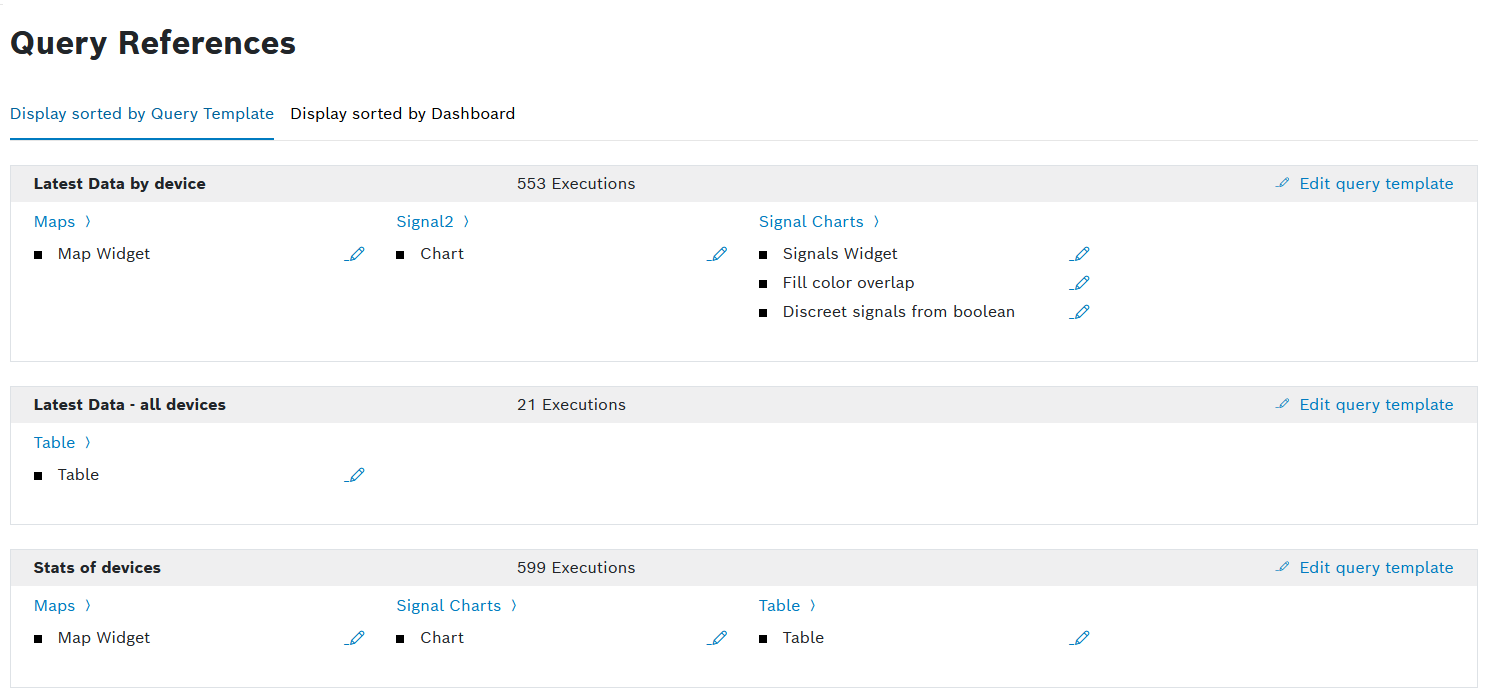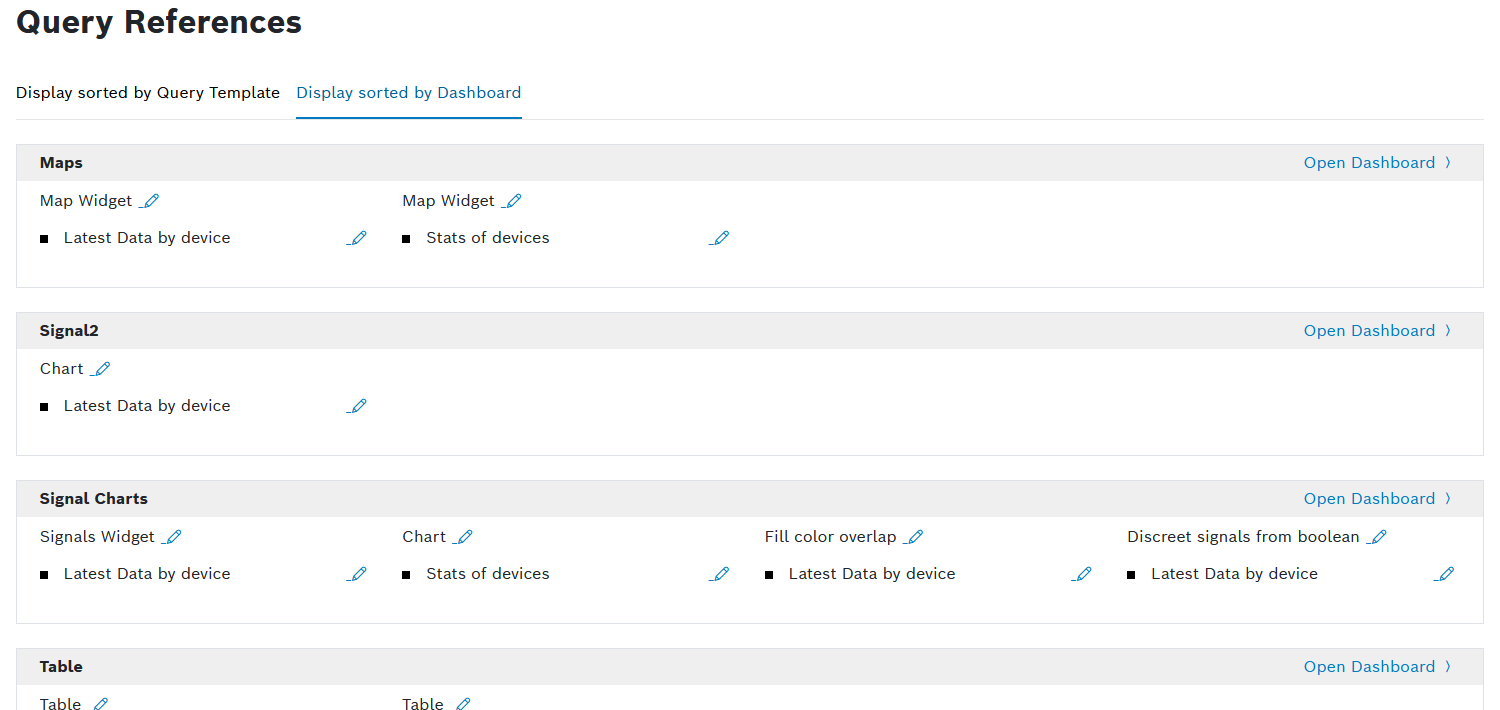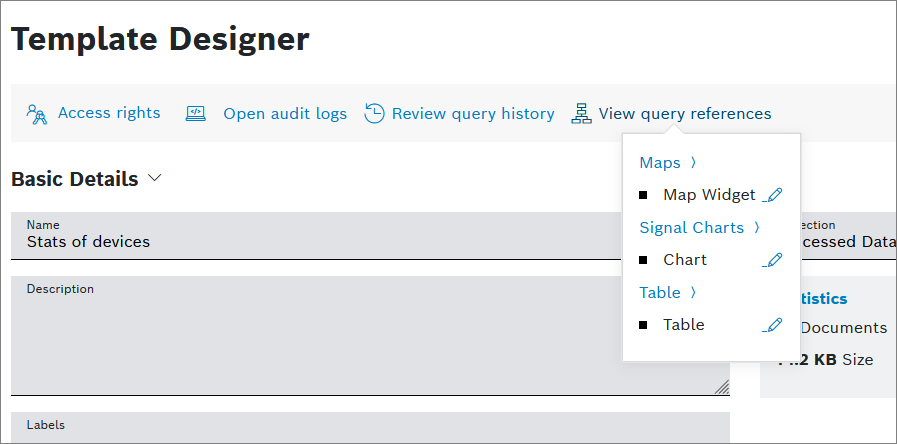For each query template, you can view the widgets that have been created based on that query template.
There are two ways to view the query references:
Viewing the query references from the Data Explorer
You can view the references of query templates sorted by the following:
- Query templates
The references are grouped by the query template. All widgets that use a certain query templates are displayed. - Dashboards
The references are grouped by the dashboard. All widgets and the query templates they are based on are displayed.
Proceed as follows
- Open the Explore > Data Explorer menu item.
→ All query templates are displayed. - Click the Query Template Usage button.
→ The Query References page is displayed with the Display sorted by Query Template tab opened. - Open the Display sorted by Dashboard tab to view the query templates sorted by dashboards.
→ The Display sorted by Dashboard tab is displayed.
To edit any of the widgets or query templates, click the edit icon .
You can also use query parameters. The following are supported:
?queryTemplateId={queryTemplateId}– See the references for a specific Query Template ID?dashboard={dashbordName}– See all the query templates used in this dashboard
Viewing the query references from the Template Designer
Proceed as follows
- Open the Explore > Data Explorer menu item.
→ All query templates are displayed. - Select a query template.
- Click the Open the Template Designer button.
→ The query template is displayed in editing mode. - Click the View query references button.
→ A drop-down list opens and displays all widgets where this query template as been used as data source.
To edit any of the widgets, click the edit icon .