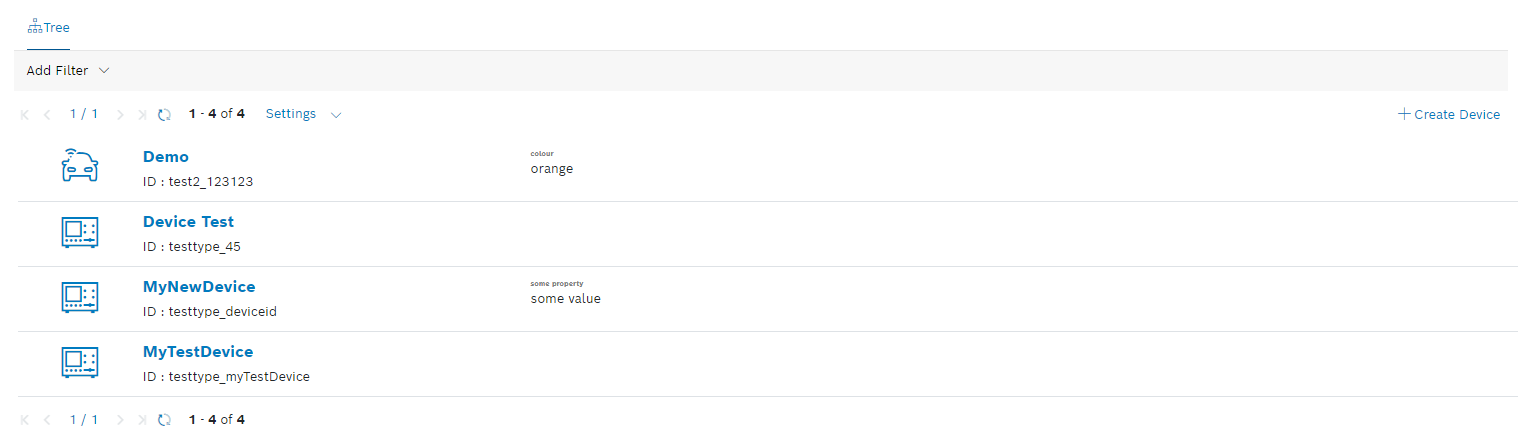Under All Devices, all devices in your thing namespace configured in this project are displayed independently from the fact whether devices have been assigned to a device type or not. The user must have at least read permissions. Devices can also be added, linked to a device type, and configured based on the information blocks that have been added to the device type.
Click the All Devices menu to open the device list.
General functions
Filtering for devices
Proceed as follows
- Click the Add filter drop-down list.
- Select a filter category.
→ A dialog is displayed in which you can define the filter. - Click the Save button.
→ The filter is applied to the device list.
Wildcards can be used to filter for devices.
Paging
Use the and icons to jump to either the first page or the last page of displayed devices.
Use the and icons to go back a page or forward.
Refreshing the device list
Proceed as follows
Click the icon to refresh the list of displayed devices.
Limiting the number of displayed devices
Proceed as follows
- Click the Settings drop-down list.
- Select the number of devices to be displayed per page.
→ The number of displayed devices per page is adjusted accordingly.
Viewing the status of a device
The online/offline status of a connected device is displayed:
The device is offline. Date and time of when the device went offline are displayed.
The device is online. Date and time of when the device went online are displayed.
Creating a device
Refer to the Creating a device.
The All Devices chapter details the following topics:
- Viewing a device
- Creating a device
- Configuring a device
- Managing information blocks
- General information block
- Details information block
- Images information block
- Attachments information block
- Hyperlinks information block
- Bookings information block
- Device links information block
- Notes information block
- JSON data information block
- Thing attributes information block
- Software Inventory information block
- Action Buttons information block
- Geolocation information block
- Geofence information block
- Booking Color information block
- Managing information blocks
- Editing a device
- Creating a booking
- Managing device access rights
- Showing input files
- Viewing the history of a device
- Downloading a device
- Copying a device
- Creating a QR code
- Removing a device
In the Examples chapter, you can find information on how to add an attachment to a device, refer to All Devices: Attaching PDF files to a device.