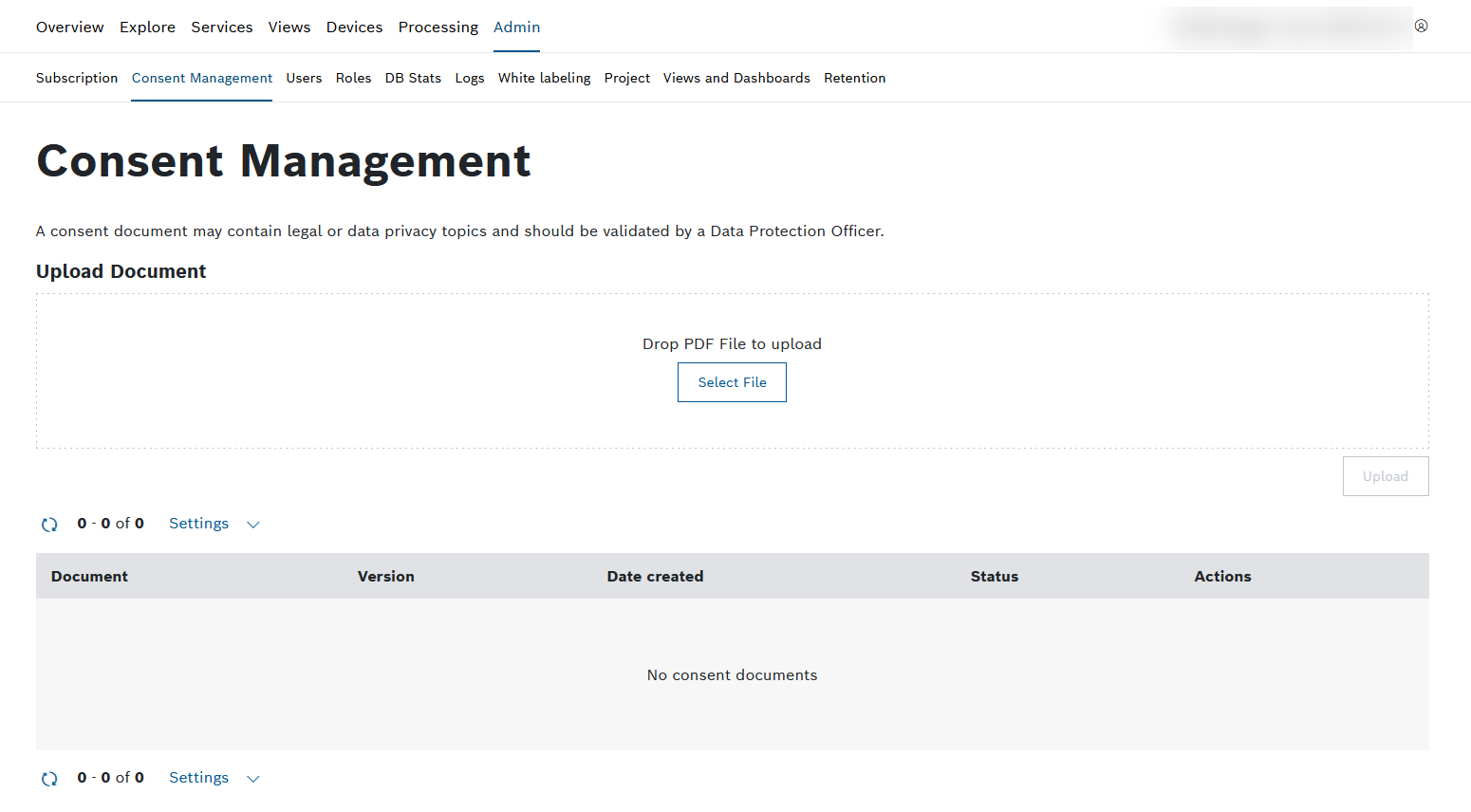In Consent Management, consent documents can be managed. Consent documents contain legal or data privacy topics and need to be accepted by every project member.
The Consent Management tab is only visible for admins.
If you are a user of Bosch IoT Insights and receive an email notifying you on a new consent document, refer to Agreeing to a consent document.
To find out which users have or have not agreed to the consent document, open Admin > Users.
Proceed as follows
Click the Consent Management menu item.
→ The Consent Management menu item is displayed and shows the already uploaded consent documents.
Prerequisites
To execute the following actions, you have to be assigned to the Admin role.
Uploading a consent document
Proceed as follows
- Drop a PDF file into the Upload Document box or click the Select File button to upload a consent document.
- Click the Upload button.
→ A confirmation dialog is displayed informing you that an email will be sent to all project members. - Click the Confirm button.
→ The consent document is uploaded and is displayed in the table below. All project members are notified by email and have to agree to the consent document.
The following states of a consent document exist:
No users have accepted the new consent document.
Some users have accepted the new consent document.
All users have accepted the new consent document.
Adjusting a consent document
Proceed as follows
- Drop a PDF file into the Upload Document box or click the Select File button to upload a new version of a consent document.
- Click the Upload button.
→ A confirmation dialog is displayed informing you that an email will be sent to all project members. - Click the Confirm button.
→ The consent document is uploaded and is displayed in the table below as a new version. All project members are notified by email and have to agree to the consent document.
Previewing a consent document
Proceed as follows
Click the preview icon to display the uploaded consent document.
Downloading a consent document
Proceed as follows
Click the download icon to download the consent document.
Deleting a consent document
Proceed as follows
Click the delete icon to delete the consent document.
The consent document can only be deleted if it has not been agreed to by project members.
General functions
Paging
Proceed as follows
Use the and icons to jump to either the first page or the last page of displayed consent documents.
Use the and icons to go back a page or forward.
Refreshing the list of consent documents
Proceed as follows
Click the icon to refresh the list of displayed consent documents.
Limiting the number of consent documents
Proceed as follows
- Click the Settings drop-down list.
- Select the number of consent documents to be displayed per page.
→ The number of displayed consent documents per page is adjusted accordingly.
Agreeing to a consent document
If you receive an email notifying you on a new consent document, you have to open or reload the project and agree to the consent document to be able to still use the project.
Proceed as follows
- Open the email.
- Click the linked project name.
- If necessary, log in to the project.
→ The new consent document is displayed. - Activate the checkbox to agree to the consent document.
- Click the Accept button.
→ You agreed to the consent document and can use the project as usual.
If you reject the consent document, you will not be able to access the project anymore.