Managing device access rights
You can manage the access rights of each device for each user role.
To manage the users in your Bosch IoT Insights project, refer to the Users chapter.
Prerequisites
The device policy must match the standard Bosch IoT Insights format.
The configuration of access rights is only possible if the Bosch IoT Insights default policy is used. For details, refer to Adding the role as policy subject of the device in Assigning access rights to a device.
Proceed as follows
Open the device you want to manage the access rights of.
Click the Access rights button.
→ The Access rights for <device> dialog is displayed.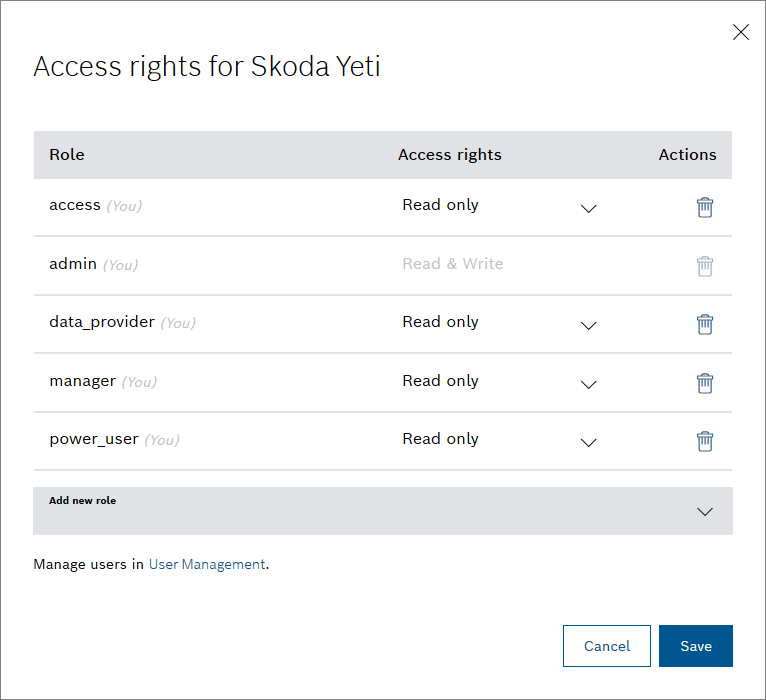
To edit the access right of a user role, click the drop-down list in the Access rights column.
Read only: The user whose user role has Read only permission is able to view the device.
Read & Write: The user whose user role has Read & Write permissions is able to view, modify, restructure, and removing the device.
The user with the admin user role always has Read & Write permissions. This cannot be changed.
To add a new user role to the device, click the Add new role drop-down list.
Select the user role you want to add or click the Show more... button to view more user roles.
→ The user role is added to the list.In the Access rights column, select the permission for the user role.
To remove a user role, click the Remove icon
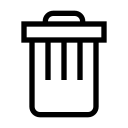 .
.
→ The user role is removed from the list.Click the Save button.
→ The access rights for the device have been updated.